- The app will detect, if there is a midi device connected to your computer. You will have to select the device first. After adding or removing a midi device you will have to select again. The dropdown will prompt you. If you selected your device, all good! If you have issues with your MIDI connection, please check this awesome video: MIDI UNSCRIPTED: How to Connect Any Kind of MIDI Device to a Chase Bliss Pedal.
- Select the MIDI channel of your pedal. If you do not know the MIDI channel, please follow the instructions in this video: Set / change the MIDI channel on your Chase Bliss pedal.
- Recall the presets, that are on the pedal! Since the pedal is not sending out MIDI messages, the knobs and switches in the App will not adapt.
Editors for CHASE BLISS pedals
Go to Setup to find out how to use the editors with your pedals!
Hi!
My name is Marco, I'm from Munich / Germany.

I'm a pedal-nerd, and I like software development :) I also play in a band called FLYSWATTER.
Feel free to contact me at [info at pedalzombie com]!
I'm happy about feedback and I'm always open for a chat :)
Requirements & Setup
Of course you need a Generation Loss MKII Pedal. Furthermore make sure, that you fulfill the following requirements:
-
A browser that supports the WebMIDI standard, for example:
- Chrome (recommended)
- Opera
- Edge
- You need an Audio interface, that has a MIDI Out port, for example:
- You need a MIDI to TRS adapter, for example:
- You need a TRS cable to connect the pedal with the MIDI adapter (midibox)
This is the whole setup:
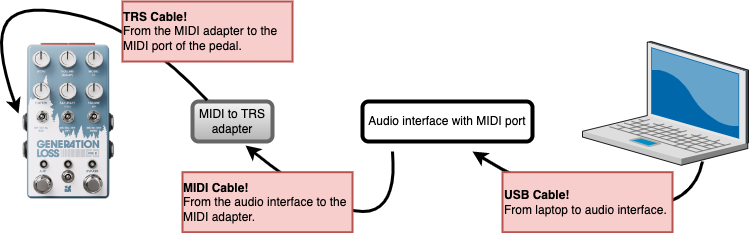
The App / Editor
Basically the app is a remote control for your Generation Loss MKII pedal. Since the pedal can receive MIDI messages, you can have full controll of all controls and features.
Connect your pedal

The Main Controls:
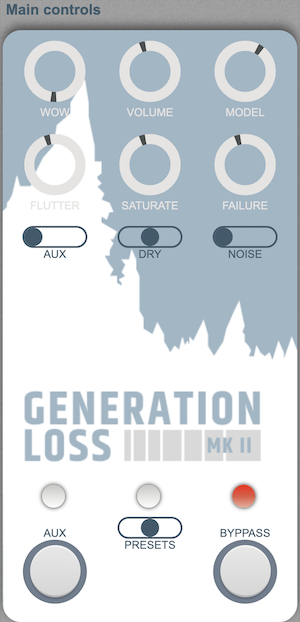
- Turn the knobs! Every change of controls will send a MIDI message to the pedal and you will hear the sound changing.
- Change the toggle switch positions!
- Recall the presets, that are on the pedal! Since the pedal is not sending out MIDI messages, the knobs and switches in the App will not adapt when you make changes on the pedal itself.
The Alt Controls:
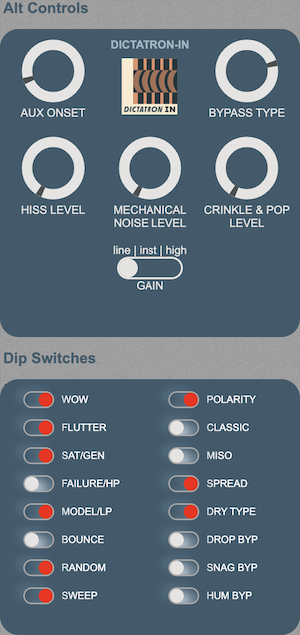
- Here you can access all hidden functionalities of your pedal.
- The image at the top center will indicate which Tape-Machine model is active at the moment. Once you choose "classic" mode, it will change and display "Classic". In classic mode some functions alter their behaviour. You can see the labels for some knobs will change, for example MODEL will become a Low-Pass filter.
- You can chosse between 3 different input gain settings: line, instrument oder high gain.
- You can access the dipswitches just by clicking them on or off. The "classic" switch will also change the layout of the pedal to match the look of the GENERATION LOSS pedal.
Functions:
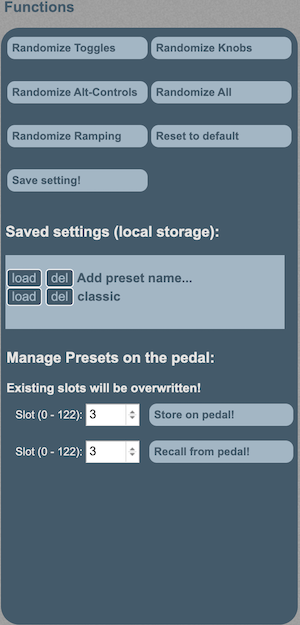
- Now, here is the most fun part :) You can send random settings to the pedal. That's a great way to explore the sounds on the pedal. Play around and have fun!
- If you messed around too much with the settings, click on "Reset to default". It will bring the pedal in the initial state, like when you started the app.
- You can save settings to recall them later. Just click on "Save setting!" and give your setting a nice name. Please be aware, that all the settings will disappear once you deleted your browser cache. The settings are stored in the so called localStorage, meaning they can be deleted and they are sticky to your browser.
- You can store a setting directly on the pedal as a preset. After disconnecting the app, you can recall this setting with a MIDI controller by just sending a Program Change to the pedal.